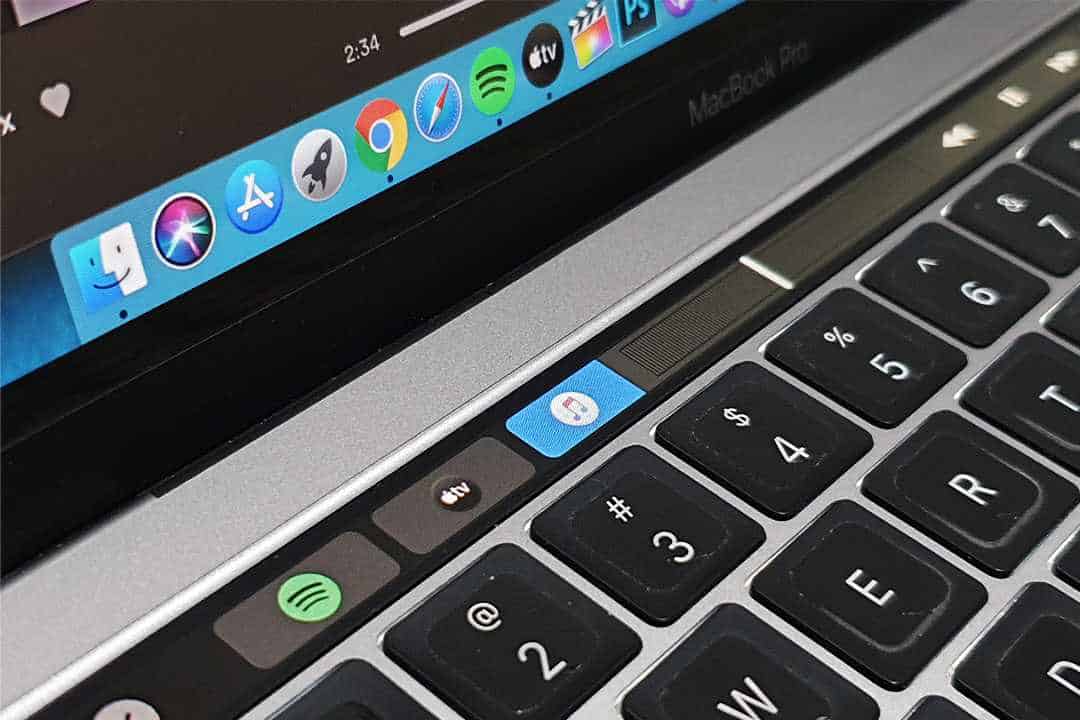Has MacBook Pro Touch bar frozen while using Spotify? Here is how to fix this.
The touch bar on Macbook Pro is one of the prominent features of Apple’s Macbook lineup. It is pretty handy when you are using Photoshop, Safari, Apple TV, Spotify or simply while watching movies on Quick Time Player.
Touch on Macbook Pro works great with Apple’s Native apps but Apple is working with other app developers to make touch bars fully functioning with other non-native Apple apps. Unfortunately, Apple removed the Touch bar in the latest MacBooks.
Related: How to Crossfade a song in Spotify
Talking about the non-native apps, Spotify is one of the best apps that work great with Touch Bar. You can easily control music from the touch bar, seeking a music bar is also one of the best things you can do with the Touch Bar while using Spotify. Otherwise, native Apple apps work absolutely fine with the control strip.
Things get ugly when you play other media while Spotify is playing in the background.
What exactly the Frozen Touch bar is?
See Also: How to Fix Firestick Remote Not Working
I faced this issue on Macbook Pro 2019 13′ with macOS version 10.15.2. Here is what happened to me.
I am working on Google Chrome and listening to music on Spotify. As of now, I can control all my music from the Control Strip (touch bar) which includes, the Next/Previous song, and scrubbing the touch bar to seek the music forward or backward. Basically, everything was working fine.
Now if I play Youtube on Google Chrome and all of sudden I lose all the controls from the touch bar. Basically, the touch bar now freezes for Spotify and I am no more able to control my music using the touch bar.
Moreover, if you are like me who just closes the lid after working instead of Shutting your Macbook Down, you will face other issues as well.
See Also: Best Bluetooth Earphones under 2000 in India
In that case, you will not even see the Spotify app on Control Strip. For that, you have to restart your Macbook Pro. There is no other way to get Spotify back on your Control Strip.
How to Fix Frozen Touch Bar on Spotify?
Fixing the frozen Touch bar of Macbook Pro while using Spotify is pretty easy. There is nothing you need to do about that.
When you see the touch bar freezing on Spotify, simply stop the music and play the music again. By doing that, you will be able to control all the music and you will also be able to scrub the music.
Related: How to activate private session on Spotify
Before doing that, make sure you didn’t put your Macbook Pro in Sleep Mode for more than 2 days. With a lot of apps running, the Control strip might get frozen.
To fix the frozen control strip, you can also restart your MacBook but most of the time, simply stopping the music on Spotify and playing it again will fix the control strip frozen issue on Spotify.
Watch the short video that will help you in fixing the frozen control strip issue on Spotify.
Fix Touch Bar Freezing on Spotify
See Also: How to Change Playlist Cover Picture on Spotify
That is how you can fix the freezing issue of the touch bar on Spotify. Spotify is not a native app of the Apple ecosystem which is why it creates compatibility issues with the Touch bar while using it with other apps. The native apps of Apple like Apple Music, Quick Time Player, Apple TV, Safari, Garageband, Final Cut Pro etc. work absolutely fine on the control strip of the Macbook with other apps as well.
While using the Touch bar with Apple Music and Safari browser, I didn’t face any kind of issue but on the contrary, while using Spotify and Google Chrome, I did face the touch bar freezing issue that you might be facing. A lot of users were deleting Spotify account to fix this but it is just a bug.
Related: Best music streaming apps for Android & iOS
There is no permanent fix to this issue but you can use the above-mentioned way to fix the touch bar frozen issue on Spotify. Do let me know if you have any other fix to this frozen control strip issue on Macbook Pro.
See Also
- How to Put Two Pictures Side by Side
- How to Change Spotify PFP
- Best TKL Mechanical Keyboard for Gaming
- Best Audiophile Gaming Headphones
- Best Home Office Desk Gadgets for Productivity
- Best VPN For Firestick
- Best Outdoor Bluetooth Speakers