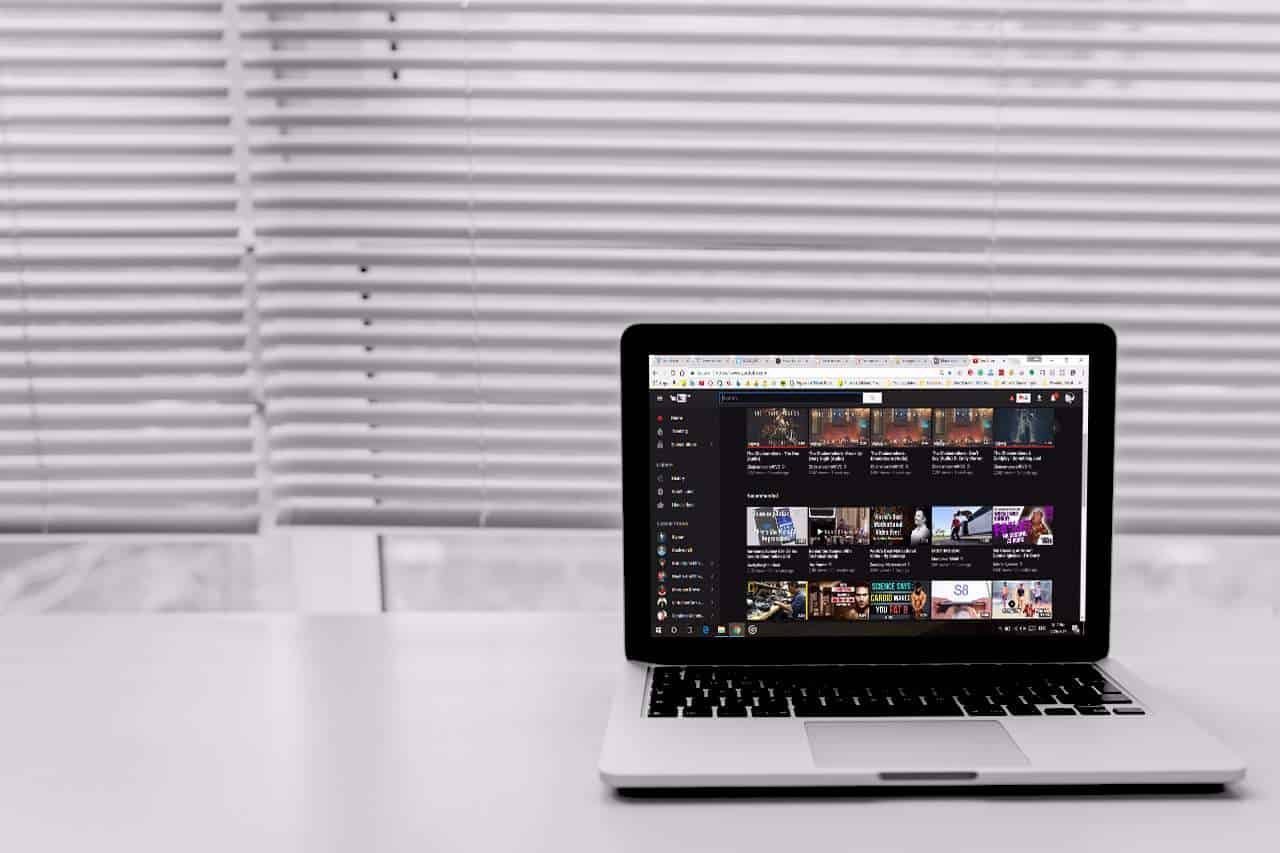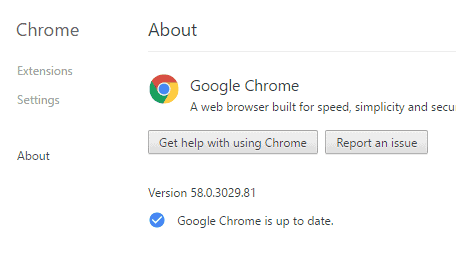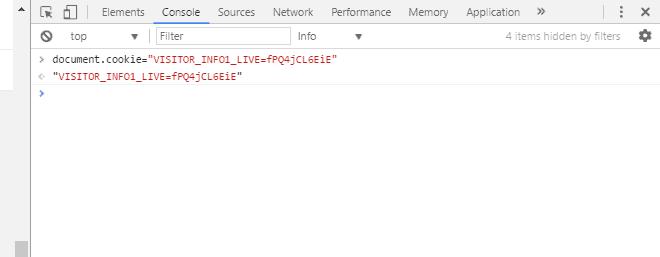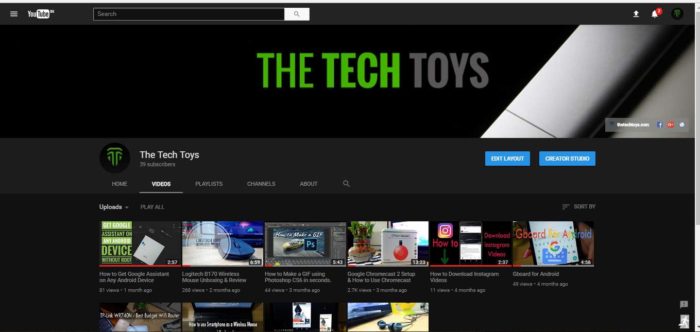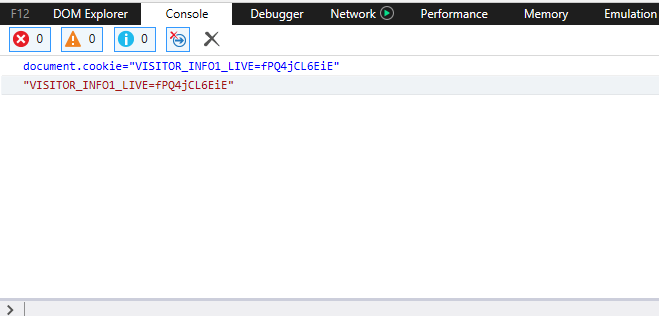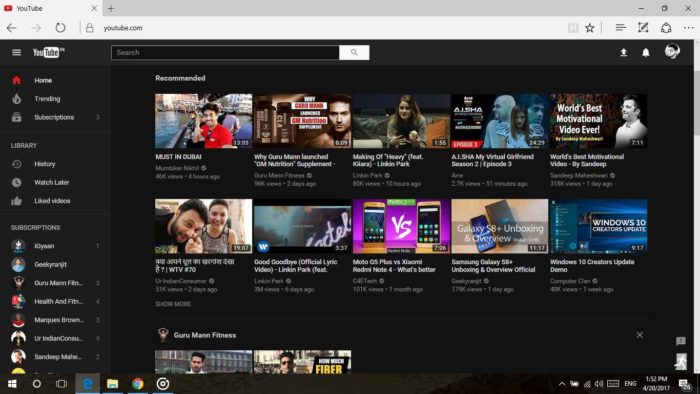YouTube is no doubt one of our favorite things on the internet. It has millions of high-quality videos for everyone and if you are like me who spends a lot of time on YouTube, then you probably hate the white background of YouTube. Especially in the night. The white bright light pinches in your eyes and also it is not good for our eyes. But hey, we have a great solution for that. We can activate dark mode on YouTube that looks really good and also do not lay stress on eyes.
Also Read: How to Play Youtube Videos in Background Without Youtube Premium
Activate Dark Mode on YouTube
This article makes no sense now. If you want to read, Continue reading it.
See Also: How to use Youtube on Firestick (Officially Available Now)
1. To activate the dark mode on YouTube, you have to update your Google Chrome Browser. I am using Google Chrome on Windows 10 with version 58.0.3029.81. If your Google Chrome is outdated, you have to update the Google Chrome.
To update the Google Chrome, tap on 3 dots on the top-left corner, go to Help > About Google Chrome. If an update is available, it would automatically update your Google Chrome. Once it’s done, you can proceed to further steps.
2. After updating the Google Chrome, go to Youtube.com and press Ctrl+Shift+I or you can Right-click anywhere and click on Inspect.
3. Now, you are in the developer tools option of Google Chrome, here you need to go to the Console tab and you need to paste this command.
document.cookie=”VISITOR_INFO1_LIVE=fPQ4jCL6EiE”
After pasting it hit enter.
4. Now refresh the page. Once it’s done, you will see Dark Mode Activated on youtube but if it is still on the previous mode, click on your profile and turn on the Dark Mode from there.
So, now you have the Activated Dark Mode of YouTube. The layout of this version is a little bit different from the standard youtube layout but once you start using it, you will get used to it.
You can also get this Dark Mode on Edge Browser
Also Read: Use Youtube Go & Save your Internet Data
YouTube Dark Mode on Microsoft Edge
1. To enable the Dark Mode of Youtube on Edge browser, go to Youtube on Edge and press F12 or in some cases Fn+F12.
2. You are in Developer Tools option and click on the Console Tab and paste the Command
document.cookie=”VISITOR_INFO1_LIVE=fPQ4jCL6EiE”
3. Once you pasted the command, hit Enter, Refresh the page and here you have the Dark Mode of Youtube on Edge. If it is showing the standard version, click on your profile and turn on the Dark Mode.
So, this is how you can enable Dark Mode of Youtube on Microsoft Edge.
Enable Dark Mode on YouTube
So, this is how you can enable Dark Mode of YouTube on Google Chrome and Edge. In the same way, you can enable the dark mode of YouTube on Mozilla Firefox. You just need to go to developer tools by pressing Ctrl+Shift+K and in the Console Tab, paste the Command. This is really helpful for those who spend a lot of time on YouTube. The dark mode will not pinch your eyes and it is safe for our eyes, moreover, it is also power efficient.
Do you like the Dark Mode of YouTube, then share it with your friends and family. If you are facing any issue while enabling dark mode, let me know in the comments.