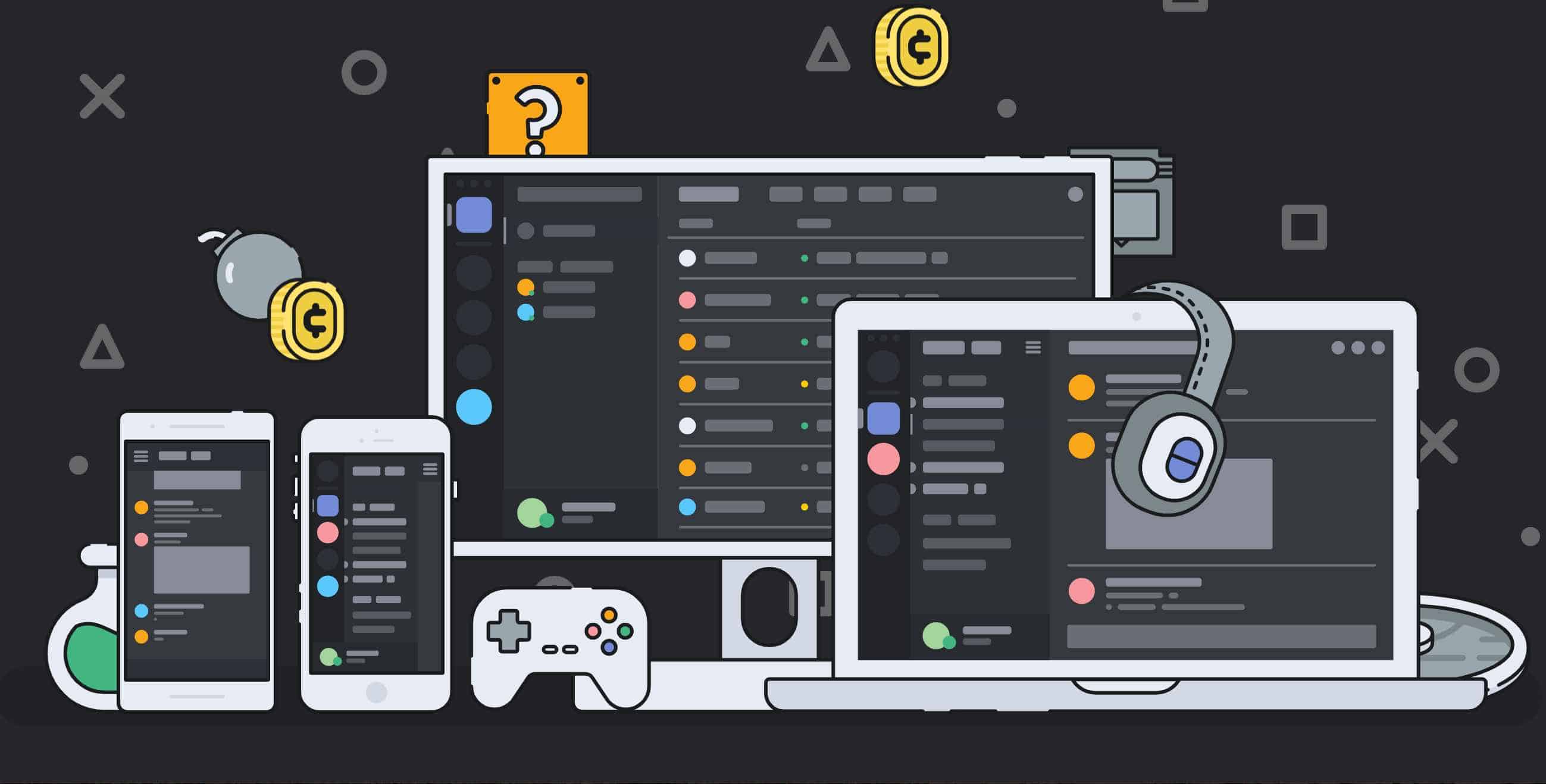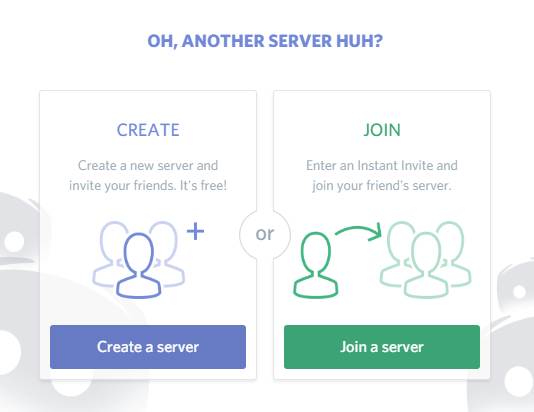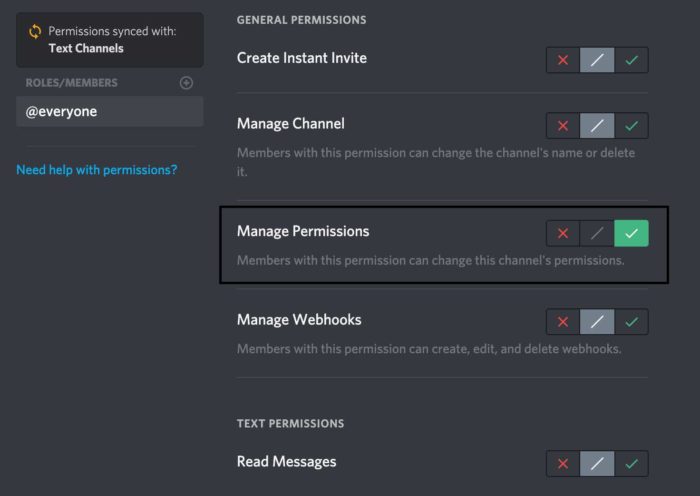Looking to add bots to discord server? Here is everything you need. When it comes to online gaming spaces, the internet is literally filled with many software, services, and forums. One such growing and popular service go by the name of Discord.
It is a free chat service that is specifically designed for online gamers. By adding bots to the Discord server, you can grow your online gaming community to the next level. With the growing popularity of Discord, more and more audience is switching towards the service. Now, the chat service is not limited to just gamers since you can find chat servers for almost everything from cooking to anime easily.
Related: Best TKL Mechanical Keyboards for Gaming
Since communities of different niches are now adopting Discord for their broader audiences, it needs to be customized in order to provide the experience which each community is looking for. After all, not everyone is using Discord for gaming.
To give that extra layer of customization, Discord comes with bot support just like any other popular chat services. A community manager can add various types of bots in Discord servers to improve the user experience of the members. If you’re planning to achieve the same for your channel, then you have stumbled upon the right page. In this article, we’re going to show how you can add bots to a Discord server.
See Also: Best Surround Sound 7.1 Headphones For Gaming
What is Discord?
As mentioned earlier, Discord is a popular chat client with the support of voice as well as video calling. Although the client is specifically designed for gaming communities, it has recently started attracting eyes of anyone who’s looking to create a chat server with the support of voice and video capabilities. Within just four years, the application managed to gain more than 200 million unique users from all over the world.
Initially, Discord was available as a web platform but with time, the service has matured enough to support all the popular platforms including iOS, Android, Windows, Linux, and macOS.
Discord has recently started competing with Skype since the former offers much better call and video quality while consuming fewer resources. Recently, Discord entered into the distribution market with its own store with attractive revenue shares in order to convince more developers to use the service for their upcoming titles. Just like any other chat client, Discord offers both public as well as private chat servers.
How to Create and Manage Discord Server
If you’re a newcomer to the Discord application, then you might want to know how you can create and manage the Discord server. Now, creating a Discord server is pretty straightforward. Considering that you already have downloaded Discord and signed up for the service, here are some quick steps which you can follow.
- If you’re signing up for the first time, you will be asked to create or join a server. Although if you’re already using the service and have skipped the initial screen, you can create a server by clicking the add button on the left sidebar.
- Either way, you’ll be greeted by the same screen asking whether to join a server or just create your very own. Hit the “Create a Server” button.
- Once that done, you will get an option to choose the Server name and Server region with the ability to upload the Server icon.
- Adding the necessary details, you’ll get connected to your Discord server automatically. If not, you can select the server from the left menu.
- In order to invite new people, you can click on the drop-down arrow next to the server icon.
That’s it! You have successfully created a Discord server and invited the first few contacts to it. Another good thing about the Discord server is that you can create and organize channels to keep things neat and organized in it. To create a new channel or category, you have to right-click anywhere on channel pane in order to open a menu. Now, select “Create channel” or “Create category” depending on your preference. You can choose between text channel or voice channel and simply categorized it.
See Also: Best Free MMORPG Games for PC
How to Add Bots to Discord Server
Even though the whole adding bots to the Discord server sounds difficult, it actually is one of the easiest things you can do in Discord. Before we proceed further, make sure you have the ‘Manage Server’ permissions which is necessary in order to make any changes to the chat servers. With that cleared, the very first step is to find a suitable chatbot for your Discord server. If you’re still looking for some of the popular Discord bots, then you might want to visit Bots on Discord website. This unofficial website offers almost all types of bots with genres, trending and latest filters.
Considering you have finally selected the bot for your server, let’s see how you can add bot to your Discord.
- Open the Discord website on your computer and log in using the Discord account. You can find Manage Server’s permission under the general permission options of your Discord server.
- With that enabled, head over to Bots on Discord or Carbonitex website to find the listing of the bots which you’re particularly looking for. You can use the search box to find your desired Discord bot.
- Once found, you will be able to see ‘Add Bot to Server’ option somewhere on the screen. If you’re using some other website, then there should be an Invite option.
- Click on the Add or Invite button depending on the website which you’re using to find the bot. You will now be redirected to an authorized screen.
- In that screen, select the desired Discord chat server which you’re planning to add the bot to. After allowing the necessary permission to the bot, you can hit the Authorize button.
- Doing that will add the bot to your Discord server. You will now be able to see it in the sidebar of your Discord server or channel.
These are all the steps that you need to follow in order to add a desired bot to the Discord. Easy, isn’t it. There are a plethora of Discord bots available all over the internet which in one way or another enhances your awesome Discord channel.
Add Bot to Discord Server: Final Words
So that is all about adding the Bot to your Discord Server. There is a huge library of Discord Servers to choose from. Using these bots, you can automate some of the tasks in your server like verifying the people joining your Discord Server.
If you stream games on Youtube, Twitch or Steam or any other platform, Discord Bots are going to help you a lot. So what are you waiting for? Go and create a Gaming Youtube Channel, Add Bot to Discord Server, Invite people and start gaming online.
What is your favorite Discord Bot? Let us know in the comment section below.